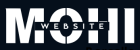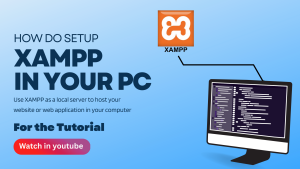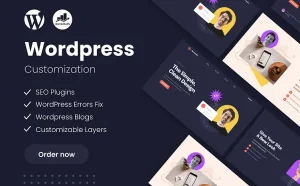What is local server?
_Local server is a software enviroment which is allow to run a website and web applications on your own pc. whitout any internet access or live web hosting server.just setup XAMMP local server and enjoy it.
It’s a mini version of the internet server that runs only on your pc.it presents same think as a live server.so you can build,test and host your server privately before publish theme online.
XAMPP is a free and open-source server soluation that includes Apache, MySQL PHP, and Perl. It’s ideal for development and testing.
🔧Step:1 Download XAMPP
🔗Xampp Download From here: https://www.apachefriends.org/
First of all visit the link above. Downlad xampp as your system. if you are using windows download for windows. same to same if you are using mac or Linux download for them.
Here is the interface
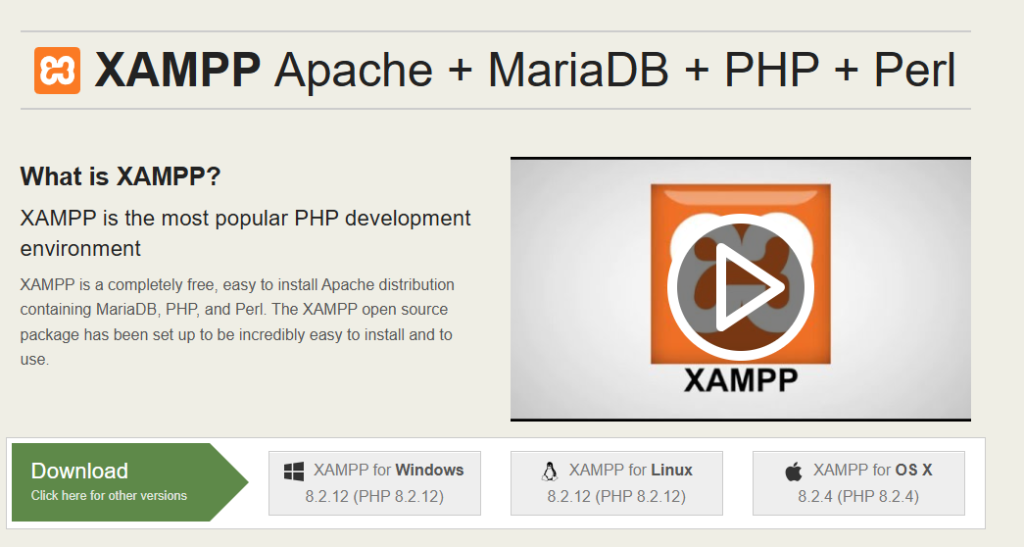
📂Step:2 Install XAMPP
After downling .exc file dubble click to run the installation .
If it want your permission read and say yes to go..
⚙️Step:3 Select Components
You’ll be asked which components you want to install.
- Keep default options checked (Apache, MySQL, PHP, phpMyAdmin).
- Uncheck Tomcat, Perl, and FileZilla unless needed.
📁 Step 4: Choose Installation Folder
- Default path:
C:\xampp - You can change the location if needed, but it’s best to keep the default.
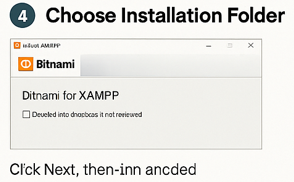
✅ Step 5: Ready to Install
Click “Next” and then “Install” to begin the setup.
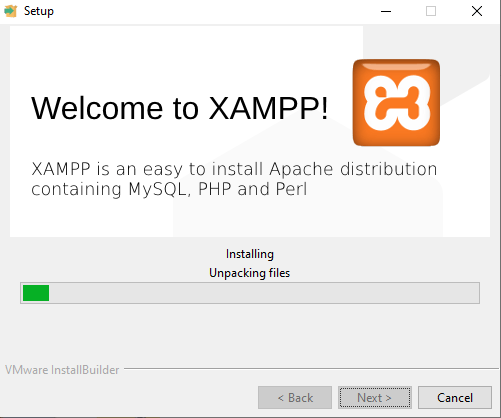
🔄 Step 7: Start Apache and MySQL
In the control panel:
- Click Start next to Apache
- Click Start next to MySQL
The background of the service names will turn green when running.
🌐 Step 8: Test Your Localhost
Open a browser and visit:
http://localhost/
You should see the XAMPP Welcome Page.